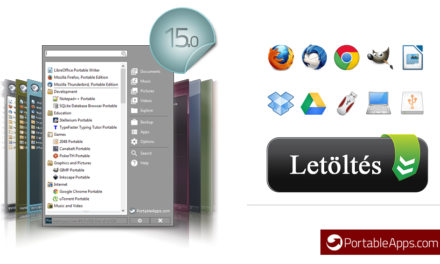Software Test: Panda Cloud Antivirus
Processes
We returned to the main screen with a hussar cut. Listing running processes is not a new solution at all (Norton, ESET NOD32, etc.), but it is solved so well in a few places. The programs are, of course, classified according to danger, and the dates of the first and last detection are also recorded. We can block problematic processes or, if necessary, use the URL monitor to obtain additional information that will help you make an informed decision. The image below shows how things go live.
We'll cover this topic in more detail later, as it's one of the cornerstones of Panda's antivirus software. If a process were to be misclassified here, it would show a defect in protection. By the way, the local client is not so exceptional that it even examines itself. Self-defense module? Maybe.
Advanced settings
Finding the advanced settings wasn’t entirely clear either, but that comes in handy for us again. With some exaggeration, we could even say that Panda could have posted the following warning: Go on, there is nothing to see here! The default settings seem satisfactory, although automatic deletion raises some issues with an antivirus that can produce a relatively large number of false positives. In any case, it is reassuring that we can easily recover erroneously deleted files for 7 days. Advanced logging is disabled by default, but warning messages are displayed. For our part, perhaps we would allow on-demand scanning of compressed files, or increase the 7-day deletion cycle of the Recycle Bin to 14 days, but nothing else can really be objected to.
test
We haven’t mentioned it yet, but Panda also integrates into the right-click context menu, allowing you to launch an immediate scan. Of course, you can also do this by opening the antivirus, you can choose from three options for scanning: custom mode (other items), optimized scan, and full scan (own machine scan). Unfortunately, there is no scheduled research, perhaps this is also a minor shortcoming.
By implication, the timing of each scan may vary depending on the performance of your computer. The optimized search on the “B” iron took about 1-1,5 minutes, during which 7619 items were scanned.
Our readers are great gossip lists, being able to show you what it’s like when Panda finds something. This part of the thing wasn’t concretely planned, in any case, life brought us in such a way that in a few hours of use, we managed to gather a tracking cookie, which, if not much, we are still proud of ourselves.

Again, we are not completely satisfied, the examination of the other elements takes place in a not very user-friendly graphical interface - our readers can also see this through the image above.
It's a good idea to know that the first full scan will be the slowest due to the way the software works, because the second search already has a cache for the detected, harmless programs. We also tried this, the optimized search for the second run took half a minute on the “B” system, and surprisingly the whole scan was similarly fast. There was one more thing left, namely loading the “A” with a quick search, which meant examining 4 items in 23 minutes. For the second run, approx. the investigation time was halved, so the cache had its blessing effect. Two more experiences are worth noting: under the weaker iron, the processor load was 152-70 percent during scanning, and on the stronger machine, it farmed the most in the 90-20 percent range. The latter, by the way, withstood the load of the search surprisingly well, especially in the second round, the extra work caused by Panda seemed insignificant.