
This is what the next Windows knows!
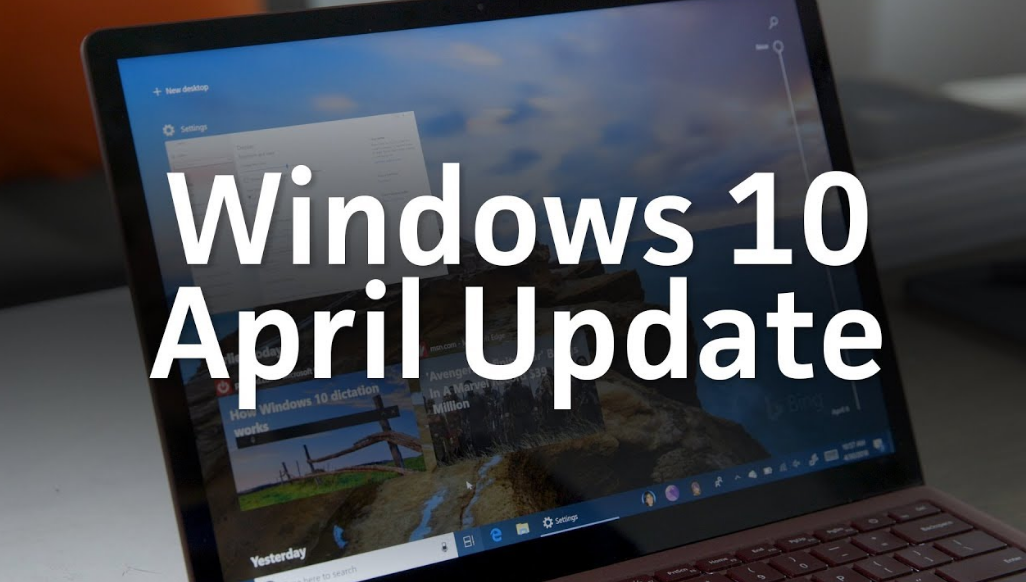
You'll want to install the April update, obviously only if Microsoft pays enough attention to stability and debugging - otherwise the army of new products isn't worth much.

The Redmond mammoth is still not loosening the pace of Windows 10 development, so the operating system will receive a major update package again in April (1903 / 19H1). There are a good number of innovations again, some of which can already be seen in Insider Preview 18323. Below is a brief summary of what we can expect in the next release of Windows 10.

contents show
Faster operation
One of the most shocking events of last year (in terms of security) was the emergence of the Specter vulnerability. As is well known, Microsoft has made serious efforts to resolve this issue, which in turn has resulted in a very significant loss of performance. It seems that programmers have now taken these fixes more seriously, finding solutions (retpoline, import optimization) that can avoid slowing down, or at least drastically reduce it.

Say goodbye to 7,0 GB of storage
Spring Windows 10 creates a spare storage space; its size will be around 7,0 GB. Windows 10 will download the current updates here and then install it from here. Microsoft did all this because there are still a large number of computers (primarily laptops) that cannot be installed with a security patch because they simply do not have enough space. By definition, this method will not increase the storage space, but at the same time guarantees that there is enough storage capacity for the update packages. To put it even more simply, Windows thus rules out the possibility of filling the partition with the user's personal files so much that there are already problems installing updates there.
Who is very bothered by the above thing is with this you can try the method!

Home owners can also pause Windows Update
This can still be put together by a detour, but we will get this option soon by default. By activating this feature, Windows will temporarily postpone the installation of updates for up to 35 days - otherwise, this feature has been around for quite some time in Windows 10 Professional.

The bright desktop theme
The dark thread has been chewed bone, now the light way is the turn! The next release of Windows 10 will accordingly receive a new desktop wallpaper, and the new theme will be able to be combined with the old one, bringing the dark tray together with the light windows. It will probably be worth a try with the new look, the File Explorer icon has been made particularly flashy.

The Windows Sandbox appears
Sandbox is not a new solution, as there have been great applications (Sandboxie, VMWare, VirtualBox, etc.) for this task for years, and at the same time Windows has been able to do this (Windows 7). An isolated system is a kind of response to emerging security challenges, and happens to be a great way to try out a program that can be considered risky without danger. Windows Sandbox will do just that for Windows 10 Pro and Enterprise editions if users enable this option. The latter will be done in the usual way, under Control Panel, Add / Remove Programs, which is shown in the following image:

Once you have this, you can bring up the application from the Start menu. Sandbox, of course, uses elevated privileges, and will also virtualize the system we're running, so we don't need an image file to use it - the app discards changes after closing and automatically deletes the contents of the sandbox.

The Start menu is given a single-column layout by default, so it will appear with slightly fewer items than before. We won't escape the Candy Crush Saga either way, we'll keep it from the "Play" folder delete to reach. It is important to note that the new layout does not overwrite the existing one, so it only takes effect for a recent installation or for a new user account. A small but more important development is that from now on we can delete tile groups at once, we don't have to get rid of them one by one.

You can delete even more applications
In the next release of Windows 10, we can send even more built-in programs to perpetual bitfields, such as 3D Viewer, Groove Music, Mail, Paint 3D. Of course, we can't delete all apps this time either, we can't crop the Edge browser and the Store.

Cortana and the search bar are separated
The former will have a separate icon on the taskbar, and the latter will now function as a normal search box. Of course, you can hide them as you wish, but the search engine will definitely be worth a try because it offers new features (you can disable secure search) and a more modern look; you can even search the internet with it (unfortunately only with Binggel).

You will be able to search through all the files on your computer (using the search index), which will certainly improve usability - the Windows 10 Start menu can only search directories such as Documents, Downloads, Music, Pictures, Videos, and Table. What’s really surprising is that we had to wait so many years for this because it’s a really important innovation. It is likely to have a beneficial effect on search by enabling indexing throughout the system (“Enhanced” mode) rather than using “Classic” mode, which continues to focus only on directories and the desktop.

Jelszó nélküli bejelentkezés
We can create a Microsoft account where we replace the password with a security code that we receive on our phone. If this is not correct, Windows Hello and the PIN are still there.

Windows Update receives a separate icon
The notification icon will appear on the taskbar, which will let you know with an orange dot that your computer needs to be restarted. In our opinion, this is a much more elegant way than if Windows 10 were to display a pop-up window.
Updates will be renamed
Microsoft is constantly changing the naming of Windows 10 updates (Redstone, 19H1, etc.), now it has been invented to use the “Vanadium” and “Vibranium” flags in the future.

Right command line
The command line finally allows you to zoom in and out using Ctrl + the scroll wheel; the default Consolas font scales nicely. There are also some new experimental console features, which can be found under Properties and then Terminal.

More efficient automatic troubleshooting
In essence, we only got a general description of this, which shows that the automatic troubleshooter is able to solve certain critical problems (launching services, changing settings). The operation of the troubleshooter cannot be affected, but there is a way for the system to ask questions before resolving problems. At this point, it is worth mentioning that Windows 10 offers even more of this kind of solution than before.

Notifications are less annoying
With the next update, we will be able to hide notifications when we run a full-screen application. The Focus Assistant is already trying something like this anyway, but it's just watching the games, but now this option extends to all applications.

Notepad will be smarter
The processes started by the October update will not stop, Notepad will return to the level. Among the innovations, the application will mark changes that have not yet been saved with an asterisk (something like "* Example.txt"). We also get new shortcuts:
- Ctrl + Shift + N - open a new window;
- Ctrl + Shift + S - opens the Save As dialog;
- Ctrl + W - Close the current Notepad window.
It will also be new that we can report our ideas to Microsoft using the Feedback option in the Help menu.

Further developments
Our Microsoft account banner and some useful links appear in the Engine Room: Windows Update, Microsoft Rewards, and your phone. New emojis are also coming (it will also be easier to insert kamoji), so no one should have more sleepless nights because of this! Perhaps more importantly, the File Browser shows easier-to-understand dates (“Friendly Dates”) (Yesterday, Tuesday, January 11), but we can also disable this if, for some reason, we still don’t like it.

The Storage Area menu item has also been redesigned to reveal a little more detail. It’s also not a big change to get a sync button under Date and Time. It's a good idea to keep this in mind, as Windows will list the time of the last sync here, so if you have a problem with the system time, you can check back soon.

The Settings page is also affected by improvements to configure advanced IP settings for Ethernet connections (static IP address or custom DNS server). The practical thing is that spring Windows 10 can automatically set the active hours when the system will definitely not reboot. More about the other little things:
- Egy új, földgömb alakú ikon jelenik meg akkor, amikor a számítógép nem rendelkezik internetkapcsolattal.
- A microphone icon appears on the taskbar when an application is using the device. If we hover the mouse over it, we will also see which program it is.
- Windows Defender also gets some cosmetics (Danger History).
- You can set a default tab in Task Manager, where you can see which applications support high-resolution display.
- The login screen has an “acrylic” background (Fluent Design).
- The Start menu also pays homage to Fluent Design in several places: icons for Sleep, Shut Down, and Restart.
- Windows Hello settings have been redesigned: all the options have been added to a list, for which we have also received some descriptions. A novelty is that we can now use security keys (eg YubiKey).

- In the operations center, you can easily adjust the brightness with a slider. The manageability of the tiles has also been improved, which can be experienced by calling up the right-click menu.
- The touch keyboard allows you to enter even more symbols - typing accuracy has also been improved, the keyboard is able to correct our small inaccuracies.
- Application updates: Sticky Notes, Snip & Sketch, Mail & Calendar, Office.

- Windows 10 remembers the brightness you used before, so it won't change when you plug your machine into a charger.
- By default, the Windows 10 Downloads folder will be sorted in the "most recent" order - it's only new in the sense that it's now the default.
- Disk maintenance warning if you want to delete files in the Downloads folder.

- The reliability of the Start menu has been improved by running ShellExperienceHost.exe as a separate process.
- Native RAW support - the Raw Image Extension package can be installed from the Microsoft Store. The add-on allows you to see metadata and previews of RAW images in File Manager and the image itself in Photos.

- Clipboard History (Windows + V) has been redesigned.
- Simplified PIN reset.
- Resetting the PC has also been given a new interface.

- The My People application may go into the sink, but this has not yet been officially confirmed.
- The Windows Insider interface has also been refined in the Engine House, but no new features / options have appeared.
- Narrator has also evolved - e.g. the reader works better with Google Chrome, read next and previous sentences, alert when Caps Lock is activated.
- Cortana + Microsoft To Do - Cortana can now add reminders in Microsoft To Do (to-do list app).
- Font management has been improved - in the Machine House, fonts can be installed using the drag-and-drop method, and it is also easier to remove fonts that have already been installed.
- The File Manager icon on the taskbar has changed minimally.
- The Windows Subsystem for Linux (-import and -export) has also received new developments.
- The fiber local storage (FLS) limit has been increased - this may be of particular interest to musicians because they can load more extensions into the DAW (digital audio workstation).
- If you enable the theme color in the taskbar (Engine → Personalization → Colors), the right-click context menu of the Jump List will also apply this color.
The April 10 update for Windows XNUMX seems like a fair package at first, and we really hope it doesn’t cause as unpleasant a phenomenon as the infamous October pack. Of course, this time we recommend to our readers not to install the package in the first days, but to wait for it for a few weeks!














