
Moving program environment from the ground up
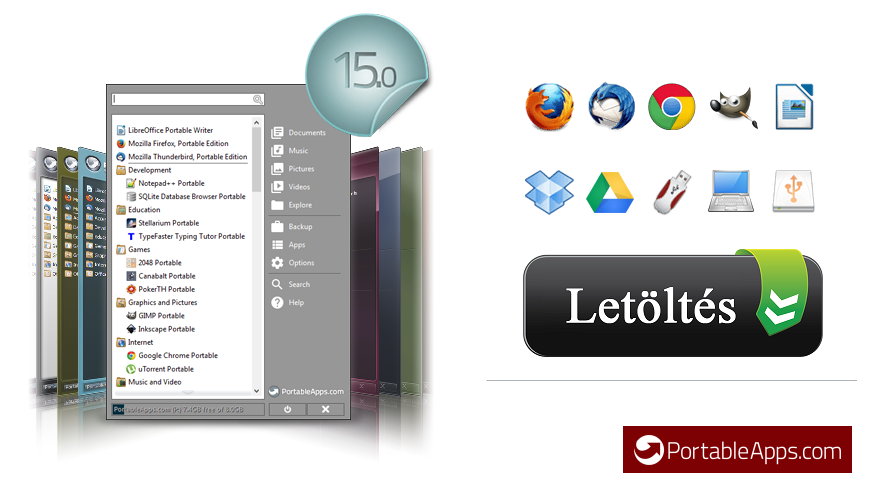
Of course, these will be portable, also known as portable applications.
This is obviously not new, yet we are confident that we can show you something new. Above all, let’s think about the benefits of “mobilizing” our favorite software. Obviously, this way we can copy our apps to the flash drive with a light gesture, which we can then use anywhere. It’s also easy to keep the operating system at your fingertips, but maybe we’ll start with a smoother maneuver.
In addition to the above, it is worth noting that portable programs do not or only minimally write into the registration system, so we can keep Windows clean after installation.
In our opinion, the easiest way to do this is with a framework software. In this genre, PortableApps is without a doubt the winner. The free application is in Hungarian, it certainly doesn't cause any problems, but here is a little guide.
Download the software from the official site (picture above!), Let's not deal with anything else here yet, because of course it is not necessary to download the selected applications one by one.

While after booting things look like a classic installation, it’s more of just an extraction. This is important because it can be started without administrative rights. The PortableApps framework software would be installed on a USB key by default, which of course doesn’t mean you’ll feel bad on other media. During the installation, you can also select the "Cloud" option, in which case the software will automatically search for synchronized folders - e.g. Under Windows 10, it will offer the OneDrive folder.

On first launch, the app shows you a categorized list of software that you can download with one click.
Now let's look at some classic programs that are loved by many:
- Notepad + +
- Blender
- FastStone Image Viewer
- IrfanView
- RawTherapee
- Google Chrome
- Mozilla Firefox
- Mozilla Thunderbird
- Opera
- qBittorrent
- Transmission
- μTorrent
- AIMP
- VLC Media Player
- LibreOffice
- Sumatra
- 7-Zip
- CPU-Z
- CrystalDiskMark / Info
- FreeCommander
It is good to know that PortableApps is free to use without registration, and the programs you download here do not contain Potentially Unwanted Programs. Downloads are currently around 980 million, with over 300 available software. Now it’s likely that there will be a title or two that weren’t found in the catalog, but we thought about that too, and a few paragraphs later we’ll tell you what we suggest!
If we take a look at the PortableApps folder structure (App, Data, Other), I think we will adjust to it if there are no bits in our veins. Most of the time, the maneuver will be exhausted by simply moving some .ini files to the Data folder and then overwriting the existing file.
Now let's see what the platform shows:

As you can see, PortableApps will essentially only serve the purpose of easily managing applications that can be downloaded from the official website: installing new software, updating existing ones, backing up, categorizing. I note that I don't see much point in backing up, as the easiest way to do this is to simply compress the entire PortableApps folder.
The software is also recommended for beginners, they are guaranteed not to get lost in the settings. Although there is some way to fine-tune, they affect the display the most: application list layout, font size and transparency, themes, category display.

Keep in mind that because portable applications are inherently minimal to the Windows registry, don't be surprised if the file association doesn't take place after "installation." There is usually a way to remedy this, of course the "portable principle" is no longer fully valid.
Another side effect of the moving lifestyle, thankfully not a bit meaty, is the slippage of upgrades; the release of a newer version of the software is followed by PortableApps with a lag of roughly 1-3 days, unfortunately an even bigger shift is possible for less popular programs.
And now it's time to explore another treasure trove of portable applications: The Portable Freeware Collection. The database of the site currently has 2 programs, but it's good to know that things are going different here. In most cases, the portal only offers a guide on how we can make / access a portable version of the software ourselves. Below is an example of this.
PotPlayer
- Download the installation file and extract it (Universal Extractor).
- Create the PotPlayerMini.ini file with Notepad (PotPlayerMini64.ini on 64-bit systems) and place the following contents in it: [Settings]
- You can use PotPlayerMini.exe to start the application.
You can safely delete the following folders: $ COMMONFILES, $ PLUGINSDIR, and $ SYSDIR.
We think you should visit the Portable Freeware Collection page if you haven't found your favorite solution in the application presented earlier. With a combination of the two, with a little luck, you can mobilize any program.
Recommended reading:
Source: HOC















