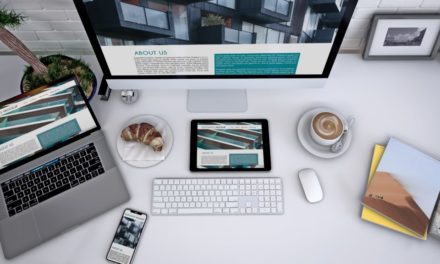VIVOTEK Network Video Recorder - Security, centralized
In fact, before we open the NVR admin interface, we have one more thing to do. The manufacturer placed the software called Installation Wizard 2 on the disc that came with the device, we need to run this first.
The program recognizes the connected devices (three cameras + NVR), which we need to configure individually using Smart Setup. This can be initiated by selecting one of the models from the list (eg PT7137) and then clicking the Smart Setup button on the left (the IP addresses displayed on the devices are not automatically assigned, but are subsequently modified manually).
First we need to set the username and password needed to access the camera, then the DDNS will follow for that camera only, so we won’t need that now.
The next option the installer offers is cell phone access. If you need it, you can click Yes to make the settings.
If your camera is also blessed with wireless capabilities (the PT7137 is one), you can configure the wireless connection at this point.
In the summary window that appears, select the Apply option, which is clicked when the following panel appears:
The program generates addresses for all three access modes. Clicking on the local IP will bring up the camera's own interface where we can make the necessary changes. In this step, we gave the device a fixed address of 198.168.0.4 (this is necessary because the program does not always generate an address that matches the range of the NVR, if you still want to use it, you have to set it fixed afterwards. in the NVR admin).
If you have performed these steps on the other cameras as well, you can come to the NVR HTTP-based admin interface, where you can build your system according to your needs and tastes, based on the options presented on the previous two pages.
That’s what we did, too, and we waited for the image stream to arrive from our cameras, but nothing happened, in fact, we got a Disconnected status for all devices under the Monitor panel. It took about a day and a half and a lot of nerve-wracking attempts towards the end, before we finally - completely by accident - found the solution. Because this device is a network video recorder, you need some kind of data storage that you can use as a mass storage device for recording. That goes without saying, but we only wanted to use Live mode in the first place, so we didn't immediately install an HDD in the NVR. However, we didn’t get a picture, and when we were already running out of logical explanations, we installed a 500GB Samsung F1 hard drive in the device. See wonders, all the cameras are connected and the picture and sound have started to be broadcast! Why this is so, we don’t know for sure, a theoretically reasonable but practicable tip is that the NVR needs a larger amount of temporary storage, if you like, virtual memory to be able to stream device streams.
Camera management, layout variations
The Monitor window in the admin interface provides the supplies needed to view and control camera images.
Most of the screen shows the images of the cameras, but we can choose how many windows to see at once: 1, 4, 9, 6 and 8 in the last two versions, but they are not divided into equal parts, but both have a larger, priority camera window . The bar highlighted in red on the left is the control motor. Use the top buttons to select the viewing modes just mentioned, and below them you will find the timeline. In the Digital I / O segment, you can manage external devices connected to this port. The remaining area is filled by Live Control, with the five-button control unit you can move the lens up, down, right and left in the case of the Pan / Tilt type, while you can send it back to the home position with the middle housing. Below that is the zoom control, and in the table you will find information about video, recording and other events. For a given camera, the relay can also be turned on and off. In addition to the top four main window selection buttons, you can select the display language, which for the time being can only be English and Chinese.
Cue
VIVOTEK Network Video Recorder is a very good and practical tool. Its appearance filled a service gap within the company's product range, the solution of which was much more complicated, we definitely needed a computer for similar operation. With its help, we can view, control and - which is very important - record the images of four cameras, and through other means five, ie a total of nine cameras. Its graphical interface is clean, easy to see, and very smart thanks to the partial range of options. You can teach, program, create custom profiles, and create user access and permissions in seconds. There can be no complaint about the hardware design, quality or appearance of the device. No anomalies were observed during use, even though the NR7401 is a first, very pioneering model within the VIVOTEK range. It is a fact that such a system (even the NR7401 itself) is not a cheap piece today, mainly for target areas (companies, shops, public institutions), but the purchase of more affluent users for home use will not be disappointing, and the durability is guaranteed by the VIVOTEK name. and 2 year warranty.

Gross end-user prices:
| VIVOTEK PT7137 | 66 000 Ft |
| VIVOTEK FD7141 | 138 960 Ft |
| VIVOTEK IP7151 | 107 214 Ft |
| VIVOTEK NR7401 | 121 080 Ft |
For our article in our forum you can comment.
VIVOTEK cameras and the VIVOTEK NR7401 AC Adapter a Kelly-Tech Ltd. assured us, thank you!