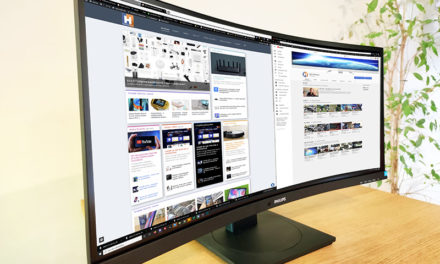AOC AGON AG271QX gamer monitor test

The monitor is controlled via the OSD menu, which can be controlled in addition to the already mentioned Quick Switch panel with the traditional buttons at the bottom of the monitor coffee.

I won’t explain the OSD point by point now, anyone who has seen a monitor will understand what to find where. The menu item contains the points you can expect. OSD settings, image quality settings such as brightness, contrast, color temperature, sRGB settings per color and more, input selection, and of course pre-programmed profiles such as game, movie, internet, sports.

It is also possible to use Dynamic Color Correction (DCB), and there is an interesting feature, Bright Frame, that allows you to use brightness and contrast settings that are different from other parts in a specific part of the screen. The location and size of the rectangle can be changed so that, for example, you can make the weapon selection panel lighter or darker than the part where the specific fight is taking place while playing.
Under the game settings you will find three more pre-programmed profiles, these are FPS, RTS, Racing.
So let's see in pictures what the OSD looks like!