
Running Android programs on Windows
You don't even think how easy it is!
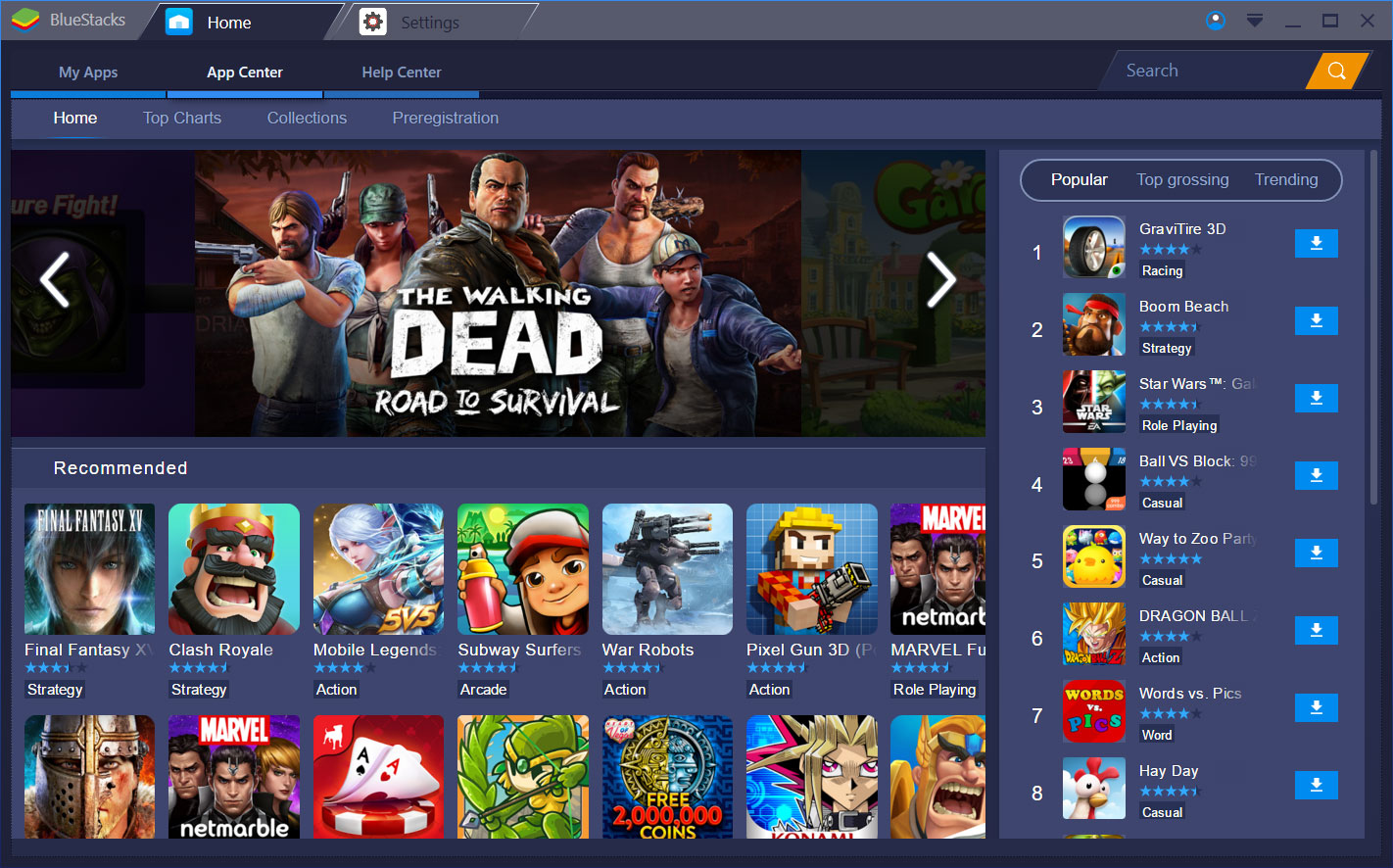
Want to use fast Android programs on your computer? Do you play your favorite phone games on your notebook too? Nowadays, everything is possible, as we have advanced software and emulators with which we can easily convince with Android apps that they run on a tablet or a phone. We present you with perhaps the best, easiest-to-use software right now!
contents show
BlueStacks:
The best Android applications can be run through Windows using a free program called BlueStacks. This creates a software environment under Windows that allows you to run Android apps. With access to the Play Store, you can download anything you want.
Step 1: Install BlueStacks
The first thing is to install the software. which you downloaded from the following link: BlueStacks download
You must start the program after installation. The installation is simple, does not require any special computer knowledge, all you have to do is click on what the program asks.
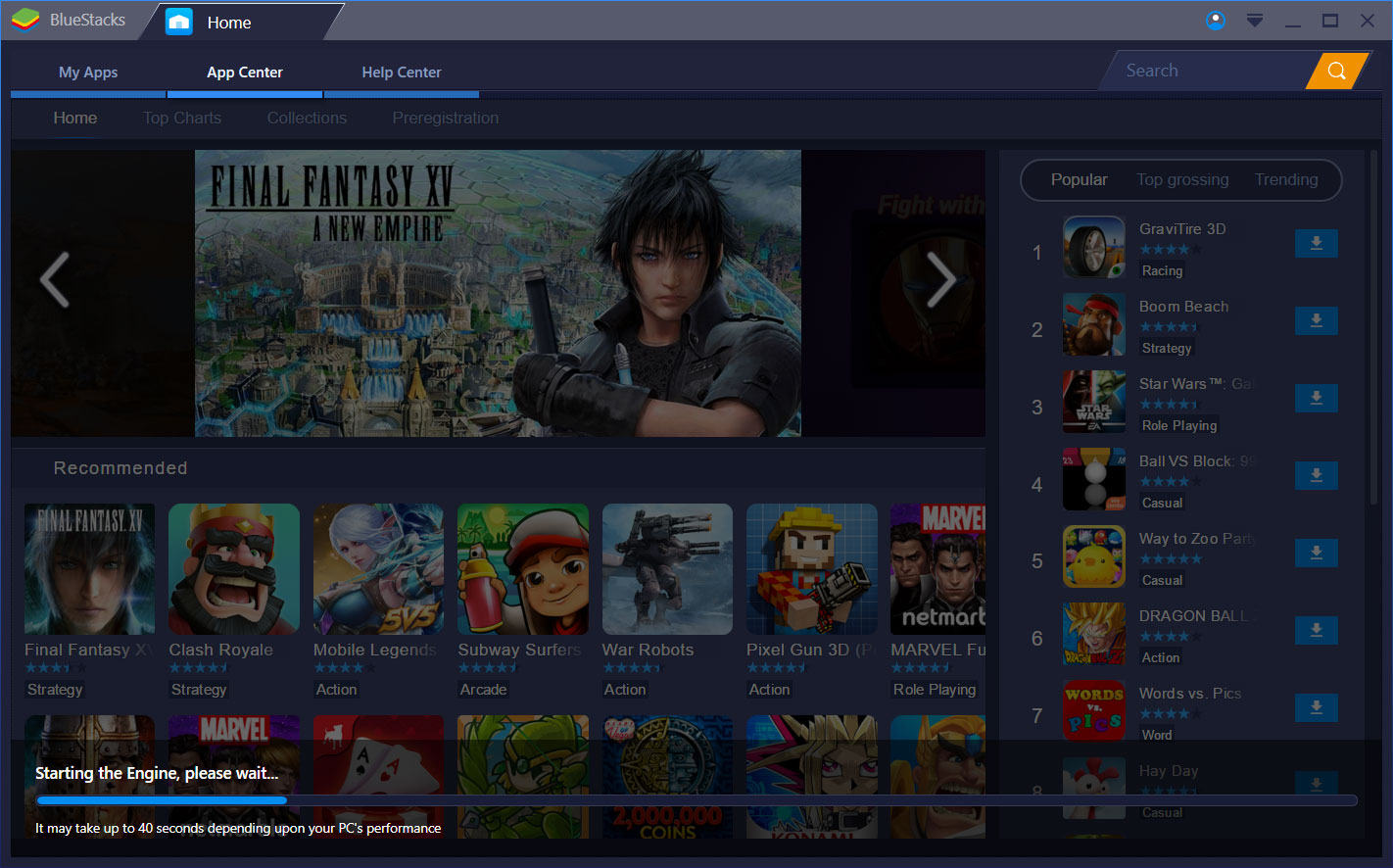
Step 2: Create an account
The next step is to use your Google Account to create your BlueStacks account. You can access many features, such as chatting with BlueStacks users. Once your profile is complete, you will see a working Android device in the BlueStacks GUI. You will need to go through the basic Android installation process, following the same steps as the first time you set up your Android device. These include things like choosing a language and setting up a Google Account.
Step 3: Run Android applications on your computer
After the Android installation process is complete, the home screen appears. Everything is like on an Android device. The settings menu is the same, the Play Store is also here, apps can be launched with a click.
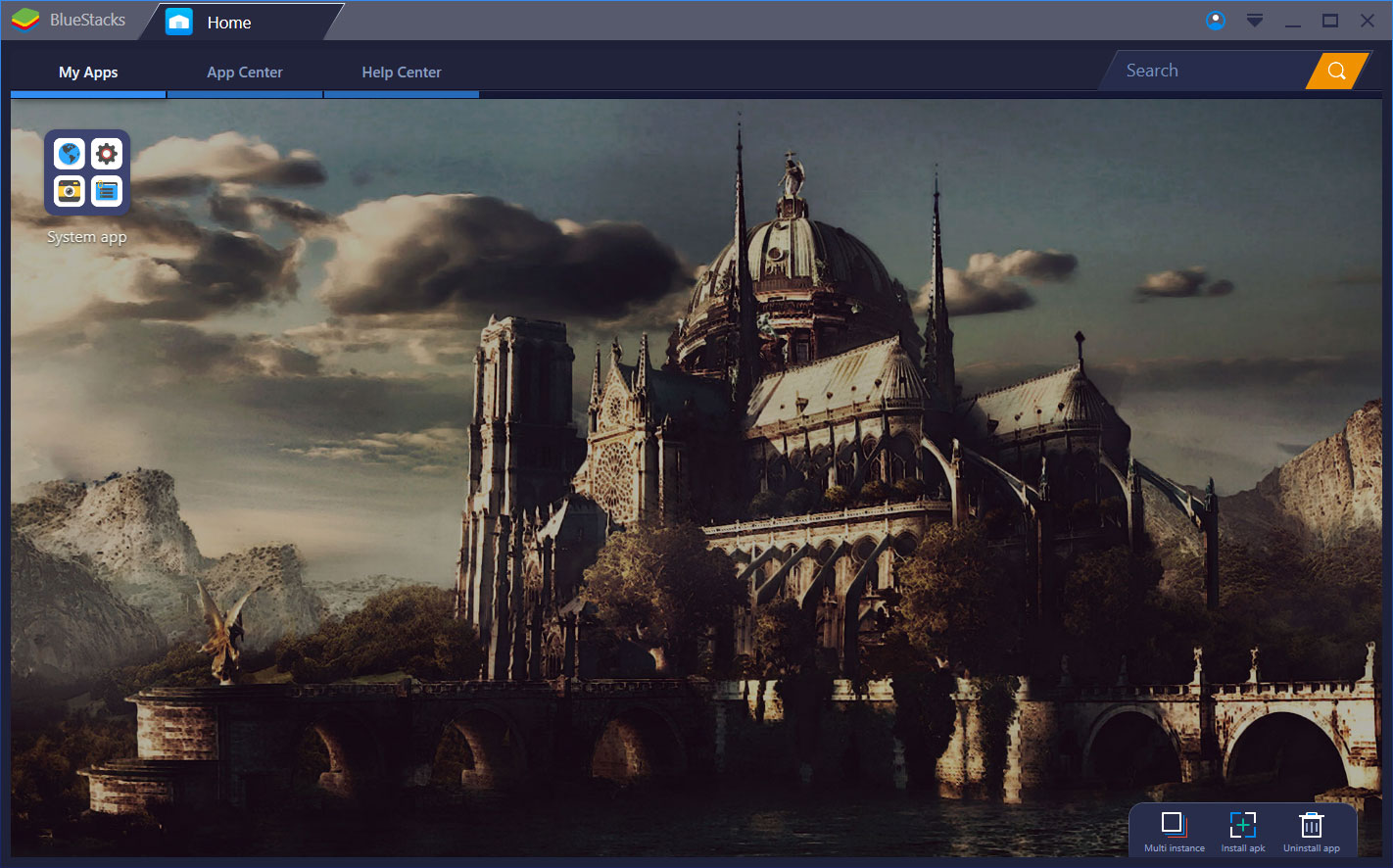
Step 4: Browse for applications
If you've used an Android device, everyone will be familiar. In the store, you can search for programs by name or sort them into categories if you wish. If you're using an Android phone or even a tablet, after signing in to Google, you'll find your previously downloaded programs and use them on your computer.
Step 5: Install Android Apps
Installing Android apps is as easy as installing on Android smartphones. All you have to do is press the install button and you can already use the applications on your desktop.
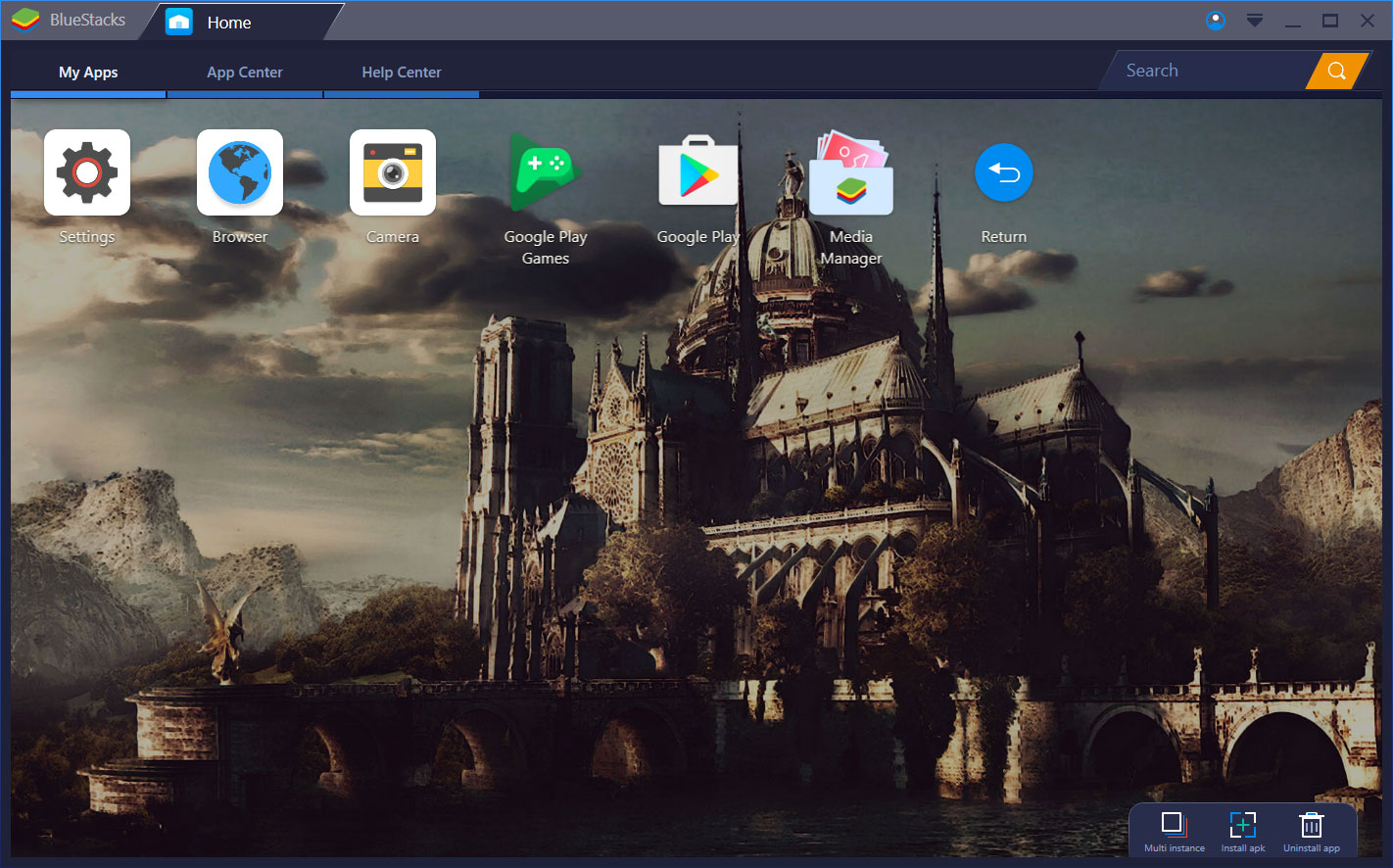
As you can see, thanks to BlueStacks, running Android programs under Windows is child's play. If you have any questions despite the above description, I will try to help!











