
Do you also hate planning a route in the navigation program? We will show you the solution!
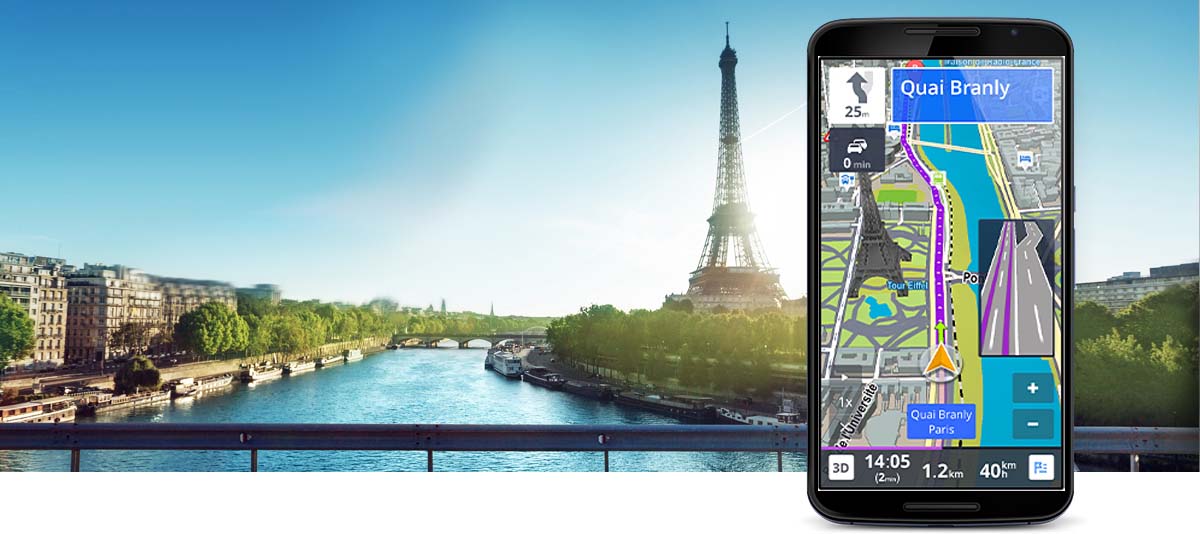
It’s much easier to plan a tour on Google Maps, but how do you transfer the route from your computer to your navigation program?

contents show
Introductory
Today’s navigation programs are becoming more sophisticated, giving tips on where to go to a restaurant, telling you where the nearest gas station is, showing real-time traffic information and where police are measuring. However, one thing is still difficult to solve on them today, the planning of routes to which you plan several stops. Of course, it is easy to tell from A to B which is the fastest or shortest route, but it is far from easy to decide whether to make extra stops or to set up part of the road on a highway and another part on a country road.

However, the situation is not hopeless. We now show you a solution that allows you to easily plan a route on Google Maps on your computer and then convert it to the format of the navigation program you are using. Then you will have no choice but to copy it to your phone, open your favorites, and there will be a route planned with many stops, different road types, even a whole week in advance.
Let's start with him!
Plan and export a route
1. Find and download ITNConv here: ITNConv - the desktop version must be installed, the travel version can run smoothly without installation
2. Install or start the version without installation.

3. In the program that opens, give the navigation a name, for practical reasons I will name the route according to the given day for multi-day tours, for example day 1. If it is, click on it Editor button. If you do not see a map in the window that appears, close it and it will appear at the bottom of the previous window Export file format field, select Google Maps, then click the Editor button again.

4. In the window that opens, click first Edit Settings button, which is the bottom on the left. Here is Itinerary options Check the top marker and press an OK button.
5. Start editing the route.
- Find where you want to start, click on the starting point on the map. In the popup menu, click Add to itinerary to add the point to the route. Then go through the stops to your destination in the same way. The program will automatically connect the points, this required a check mark in the marker mentioned in the previous point. If you still wouldn’t tie in the fall, click on the stop and select Get Directions for this segment menu item.
- The stations of the road appear on the left. If you select one, you can use the arrows next to it to move it up and down in the order, and the red X will delete that stop. Use the clock icon to optimize the route.
- When you are done, give the route a name a Name field (you can search for this name in the navigation application on your phone) and finally click on the green tick in the upper right corner, the editing window will close.
- The route is complete!
6. The planned stops appear in the program window. If you did not enter a name in Name box, then let’s do it, this will be the name of the file you need to copy to your phone. The name of the file and the name that appears on the phone in the navigation, among the favorites, are not the same, we will see the name given in the five points among the favorites!

In the Export File Format field at the bottom of the window, select the navigation program you are using, then press the Export button.

7. By default, you can search for the exported file in the Documents folder with the specified name.
8. Copy the file to your phone's favorites (this is a different directory for each program, in the case of Sygic, copy it to the Android / Data / com.sygic.aura / files / Res / itinerary folder)
9. Open the navigation, find the planned route among your favorites.

Summary
This program has been a great help to me for years. I know there will be a lot of people who say it makes no sense because when they get to the first stop there they can type in the next one and go on. However, if we put more stops on the route than planned, we can solve for the first part of the road to lead on the highway, then take the navigation down to a nice lower road, and then make the rest of the way on the highway. Of course, there is a way to do this design on your phone or, at best, on a tablet, but this is not usually easy on the touch screen. It is much easier to do this while sitting in front of a computer.

With the help of the program, I usually plan the route of my motorbike tours, so it is a great help to be able to take the whole day at once as a favorite, and during the day I do not have to deal with navigation again and again.
If you have any questions about the program, you are not doing anything, feel free to write, I will try to help!
















